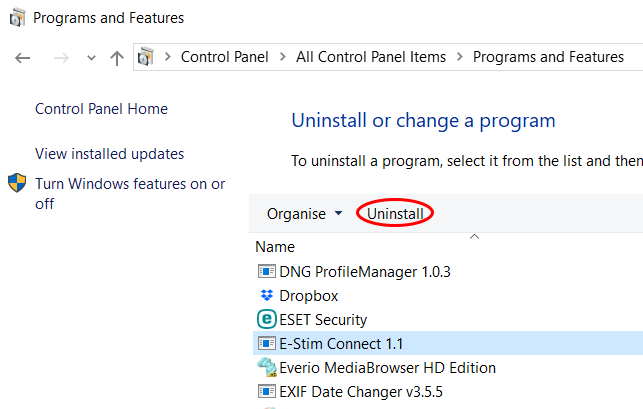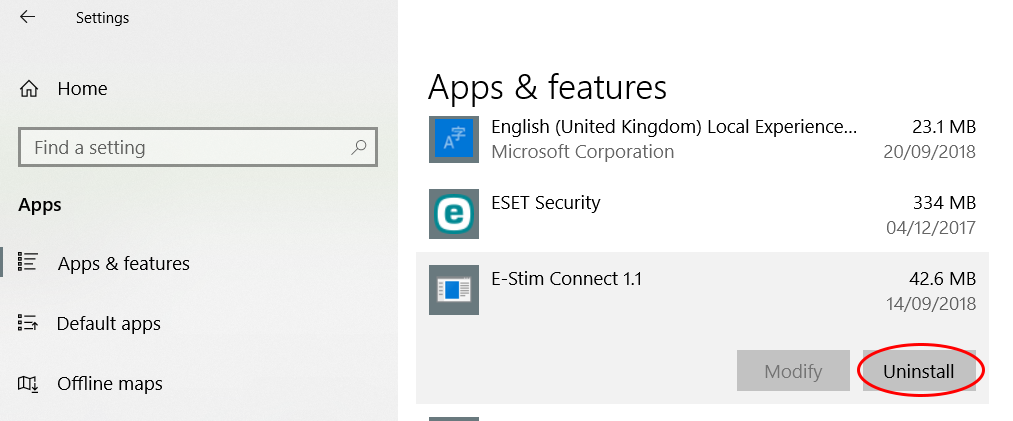Remove the Main Application.
To uninstall E-Stim Connect from your PC you need to go to your Programs and Features page on either Windows 7 or 10, which is found under Control Panel, or on Windows 10 you can visit Apps & Features, from the All Settings page. You will find E-Stim Connect listed and if you are using Programs And Features, then highlight E-Stim Connect and then at the top of the window click Uninstall.
If you are using the Apps & Features method then scroll down to E-Stim Connect and highlight it and you will get an Uninstall button appear just click that.
Remove the Preferences Folder
The only thing left now is to remove the Preferences Folder, which is found within your User folder, the default location is C:\Users\(user name)\AppData\Roaming there you will find a folder called 'EStimConnect' simply delete this folder. This location is usually a 'Hidden Item' so you will need to show hidden folder to be able to find it. To show hidden folders the easiest option is to open Windows Explorer, and navigate to your C Drive and then in the tool bar at the top of the window click on 'View' and then tick the box 'Hidden Items' this will then show you all Hidden folders and files so you will be able to find the AppData folder.
Once you have deleted the folder you can turn off Hidden Items just by unticking the box.