E-Stim Connect has been extensively tested on a number of different operating systems and browsers, with hardly any failures and has proved to be robust and effective. However if you are having issues then we will endeavour to help.
Latest Version
Before you start are you running the latest version of E-Stim Connect? If not then check the Downloads page. You can find what version of E-Stim Connect you are running by visiting Help-> About when running the E-Stim Connect application.
Factory Reset
A number of issues can be cured by performing a Factory Reset on your 2B before running E-Stim Connect.
E-Stim Connect cannot connect to the 2B
| Symptom | Possible Solutions |
| E-Stim Connect does not list the COM port |
Check the USB Connection to the Digital Link Interface. |
| It sees the COM port, but no 2B is detected |
Check the Digital Link Interface is connected to the 2B. |
E-Stim Connect cannot connect to the server
Check your internet connection. Check our Twitter Feed to see if we have reported any issues with the E-Stim Connect server.
Cannot change level but can change modes or other settings
Perform a factory reset on the 2B. This should cure any issues.
Mac - Preferences Error
If you have already installed an older version of E-Stim Connect on your computer you may see the following error
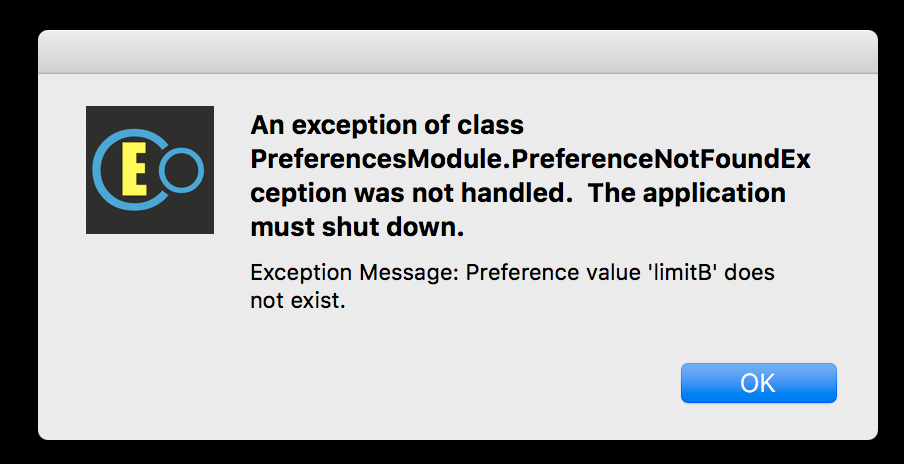
This is caused when the preferences file stored on the computer does not match the preferences setup of the new version of E-Stim Connect
To solve it remove the Macintosh HD/Users/<yourname>/Library/Application Support/EStimConnect/ folder. You may find this is a hidden folder. To switch hidden folders on, navigate to Launchpad/Other, run terminal and in the terminal window type defaults write com.apple.finder AppleShowAllFiles YES This will allow you to see all hidden files and folders.
