In certain circumstances a Mac will not allow any software to be downloaded unless it has been installed from the App store. As we do not use the App store for downloads, but we are an identified Developer, it is necessary to slightly modify your security settings in order to install E-Stim Connect. If your settings do not allow installations from locations other than the App store, then you will get the following warning
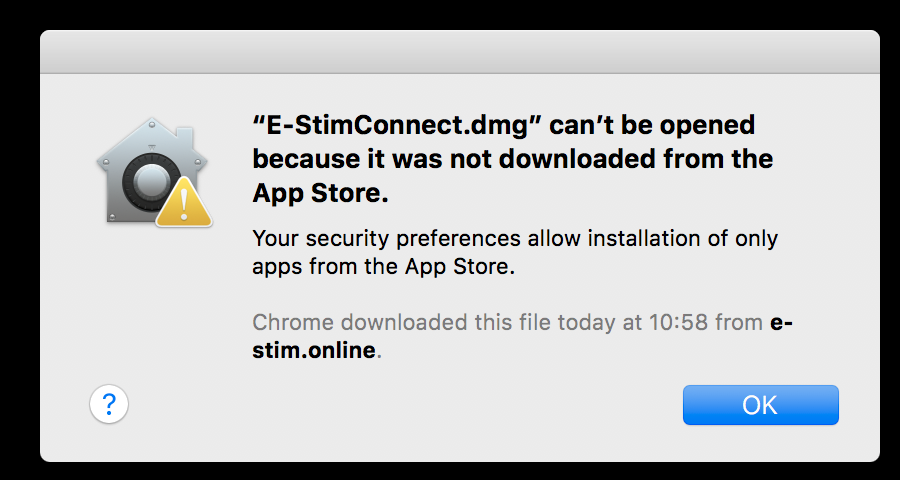
To change your security settings
Click on the Launch pad Icon
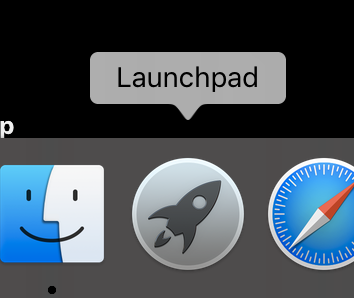
Select System Preferences
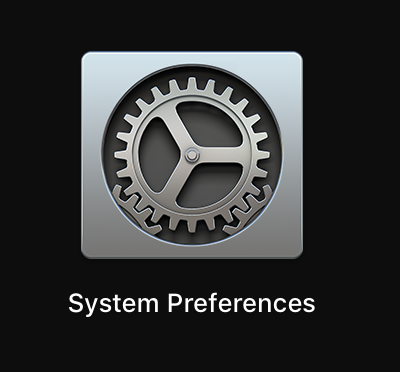
Select Security and Privacy
![]()
make sure the general tab is clicked,
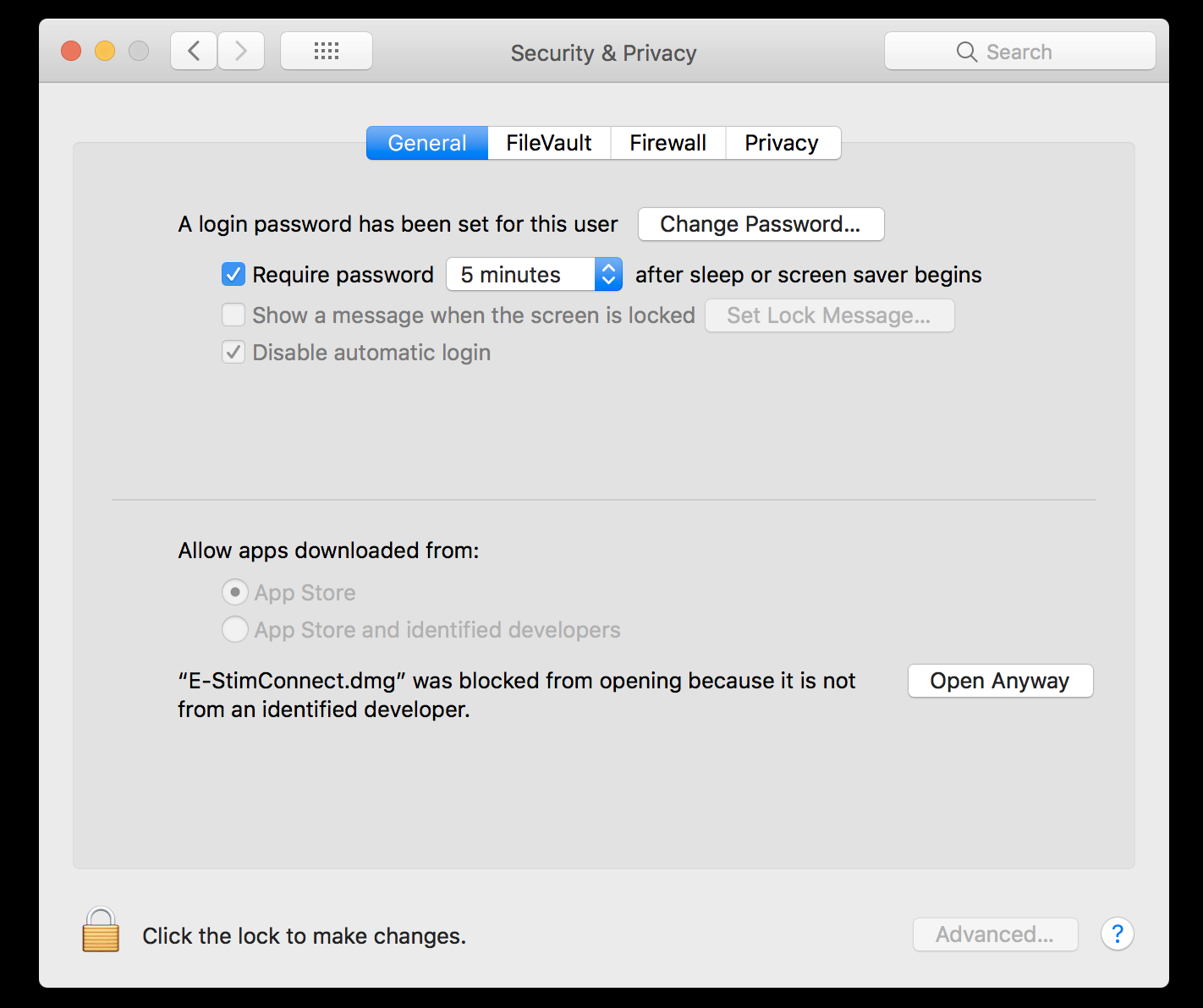
and if the padlock at the bottom of the window is closed then click the padlock
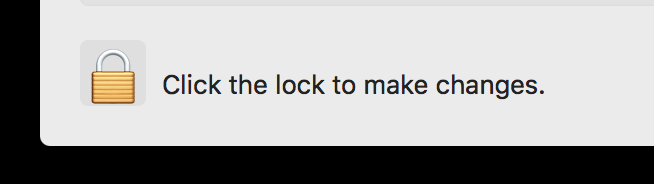
you will now be asked to enter your administrator password
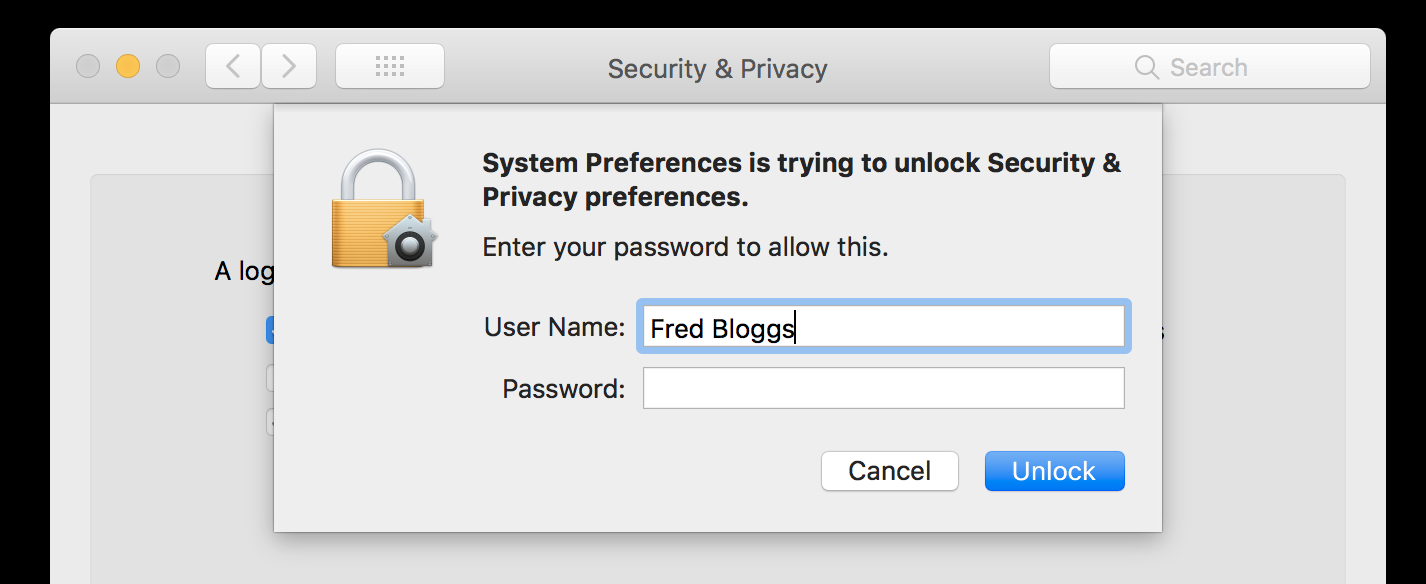
Now tick the circle next to Allow apps downloaded from: App Store and identified developers

and click the open padlock to save the settings.
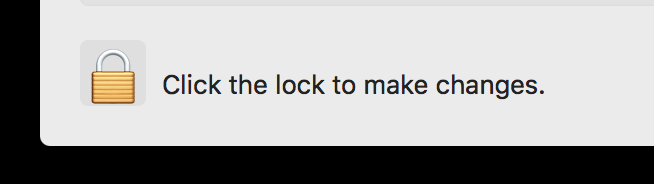
You should now be able to go ahead and follow the instructions to Install E-Stim Connect on your Mac
