E-Stim Connect is the software that allows you to connect an E-Stim Systems 2B to our E-Stim Connect Server, and thus allow a remote partner to control your 2B over the Internet.
Although E-Stim Connect has been developed on a Mac running macOS High Sierra, it should also operate correctly on older versions of macOS. If has also been tested on Windows 10, Windows 7, and should work on Windows 8 and 8.1. We also offer support for E-Stim Connect on a PC and offer E-Stim Connect for Linux, although the Linux version is not actively supported at this time.
To Install E-Stim Connect on a Mac
Download
Download the E-Stim Connect Disk Image File (E-Stim Connect.dmg) from the Downloads Page.
Install
Double Click on the downloaded file.
If you get the following warning,
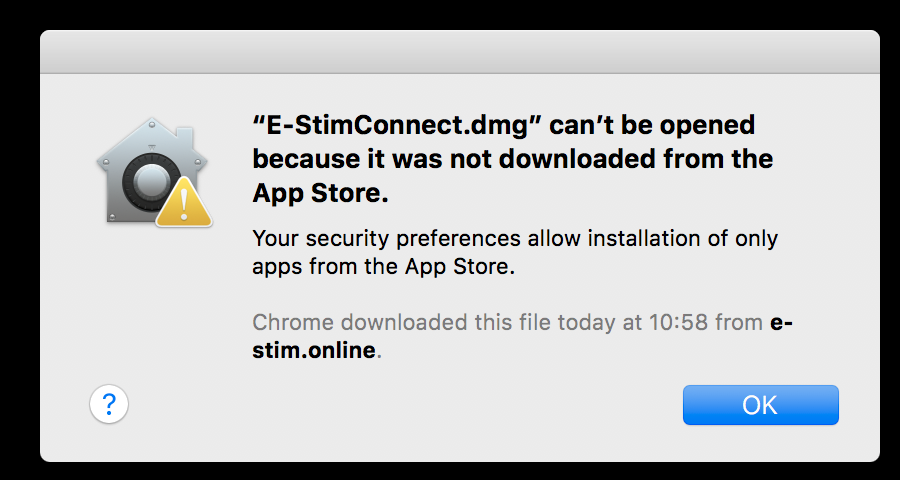
Then you will need to adjust your security settings to allow installations from identified developers. Instructions for adjusting the security settings on a mac can be found in our FAQ's
The Installer disk image will now open.
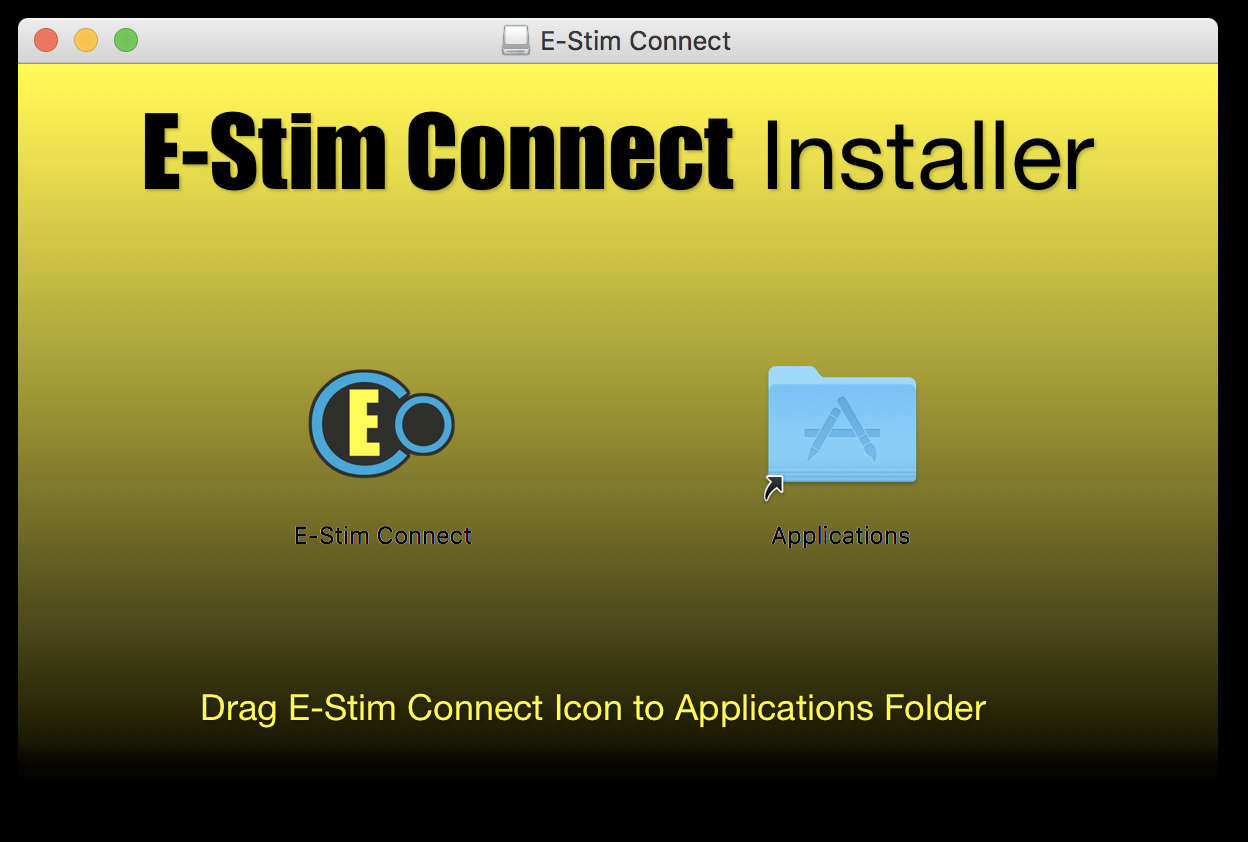
Using the mouse, drag the E-Stim Connect Icon to the Blue Applications Folder shown on the Installer window. If you are attempting to install over an older version of E-Stim Connect then you might get the following warning
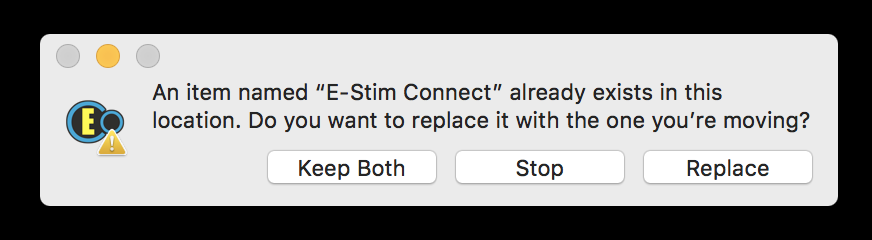
Click on the replace button to replace the existing version. Please be aware that certain versions of E-Stim Connect many not operate correctly with an older version of the preferences file , we generally recommend you uninstall and older versions of E-Stim Connect before installing a newer version. Instructions on how to uninstall E-Stim Connect from a Mac can be found in our FAQs - or click the link.
E-Stim Connect will now install in your System Applications folder (it is quick)
Close the Installer by clicking on the small red dot in the top left hand corner of the screen. E-Stim Connect should now show up in Launchpad.
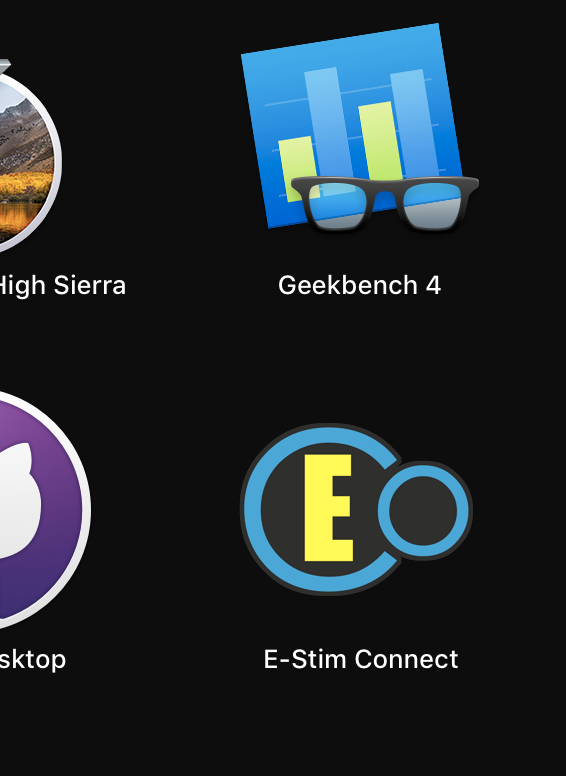
To Run E-Stim Connect
Click on the E-Stim Connect Icon in LaunchPad. As the file has been downloaded from the internet you might get an additional warning. It is safe to ignore this warning as it will only appear once, and click Open to run E-Stim Connect.
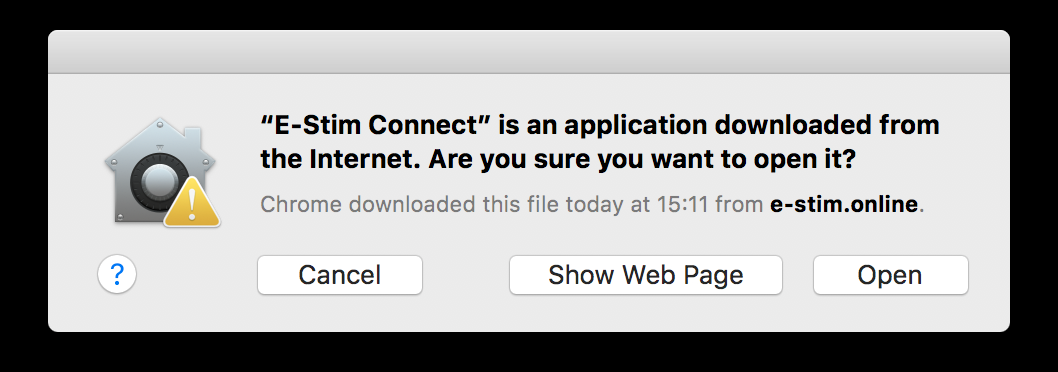
Further details on how to use E-Stim Connect can be found in Our E-Stim Connect Guide for the Mac
