What is it?
E-Stim Online (this website) and E-Stim Connect (the interface program) allows you to operate another users E-Stim Systems 2B via an internet connection. All you require is an internet connection and a web browser compatable with the WebSockets protocol.
The WebSocket protocol is currently supported in most major browsers including Google Chrome, Microsoft Edge, Internet Explorer, Firefox, Safari and Opera.
Find a partner
E-Stim connect is designed to allow you to control a remote E-Stim Systems 2B over the internet. Before you can take control they need to connect their E-Stim Systems 2B to a suitable computer, and then run E-Stim Connect to connect securely to our servers. This will then generate a unique connection key they can send to you. For details on how to setup the 2B and E-Stim Connect have a look at Running E-Stim Connect on a PC or Running E-Stim Connect on a Mac.
Obtain a key
You get a connection key from the remote user. E-Stim Connect keys are generated by the remote user, when they connect their 2B via the internet to our server. Keys will last for 4 hours from first use and will expire. They can then send you a connection key via email, messenger, whatsapp or other such system.
If you do not use the key before the four hours expires then the key will be useless and you will have to ask your partner to generate another key. As long as you start to use a key within 4 hours of it being issued, the session you are playing in will not be effected when the key expires.
A connection key is a unique 16 character code, The connection link combines a connection key with the extra https:// link that allows you to connect to our server.
Connect to the server
A connection link will look like https://e-stim.online/connect/?1CA814CE1PDWZWJX, A connection key will just be the 16 characters at the end 1CA814CE1PDWZWJX.
If you have been sent a connection link then simply paste the link you have been sent into the browser address bar and you should see the connection screen with the 16 digit key already pasted into the connection box. Connection keys are exclusive to an individual, and must start to be used within 4 hours.
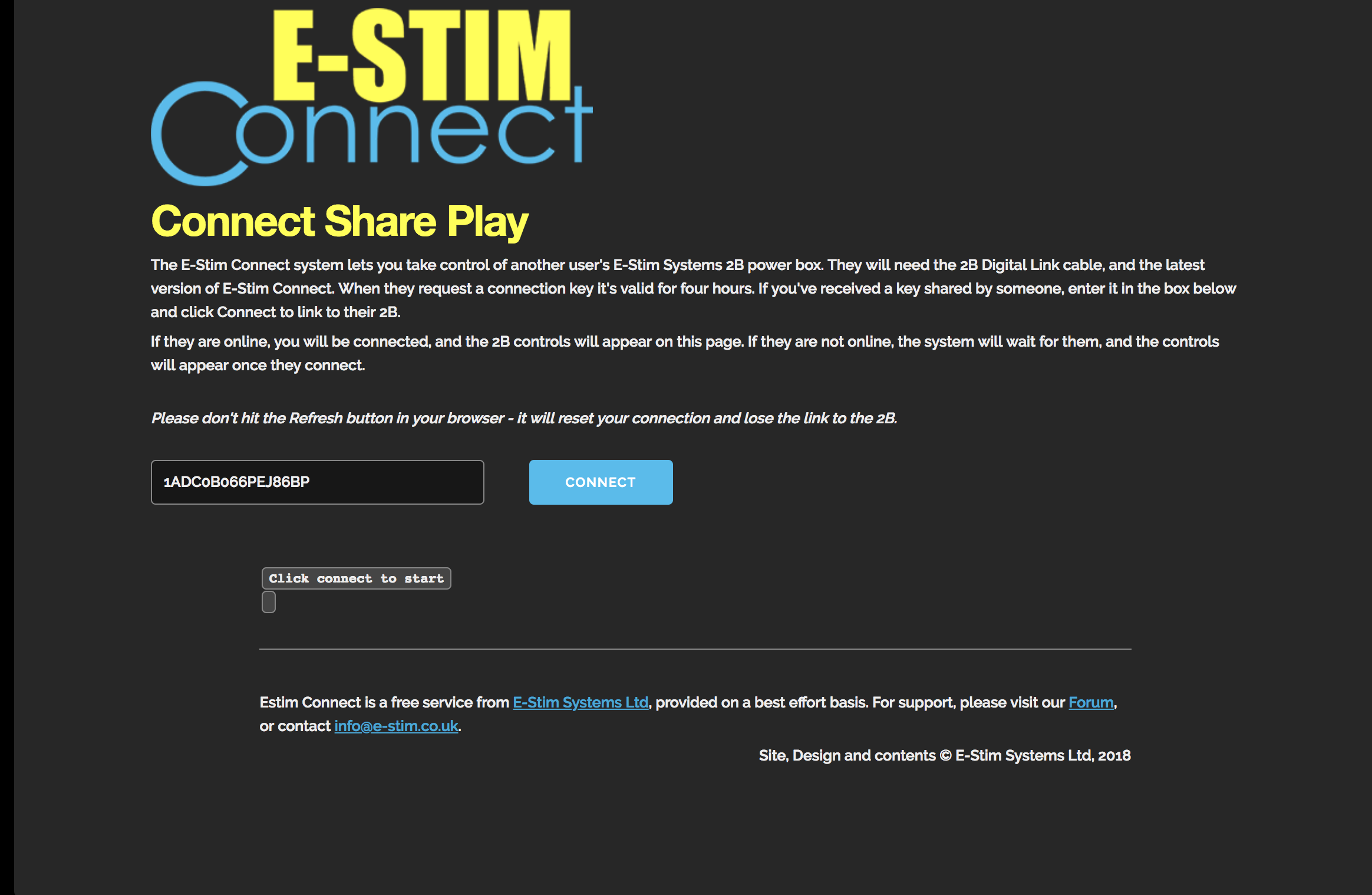
If you have just been sent the 16 digit connection key code (with no https://), then you need to visit
and paste or type the connection key code into the on screen box.
Either way once you have the connection key code in the box click on the Blue 'Connect' button
The screen should now change to the active control screen, and you now have control over the remote 2B.
Expired Key
If the key you have been given is older than 4 hours old, then you will get a browser warning popup - ask your play partner to generate a new key.
Invalid Key
If the key you have been given is incorrect, or you have mistyped it, then you will get a browser warning popup - Check your spelling or ask your play partner to generate a new key.
Key In use
If the key you have is already being used by another remote user then you will also see a warning
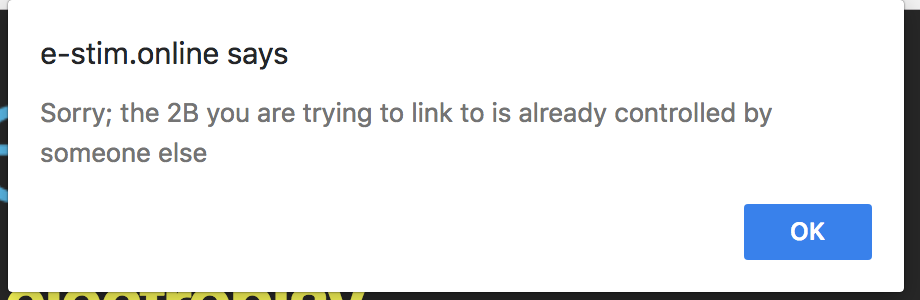
Controlling their 2B
Once you have successfully connected, then you should have control over your play partners 2B, and changes you make to the controls on screen will be duplicated on their 2B, and and any changes they make to the 2B will be duplicated on your screen. The screen is a fluid layout so should display correctly on any internet connected smart device.
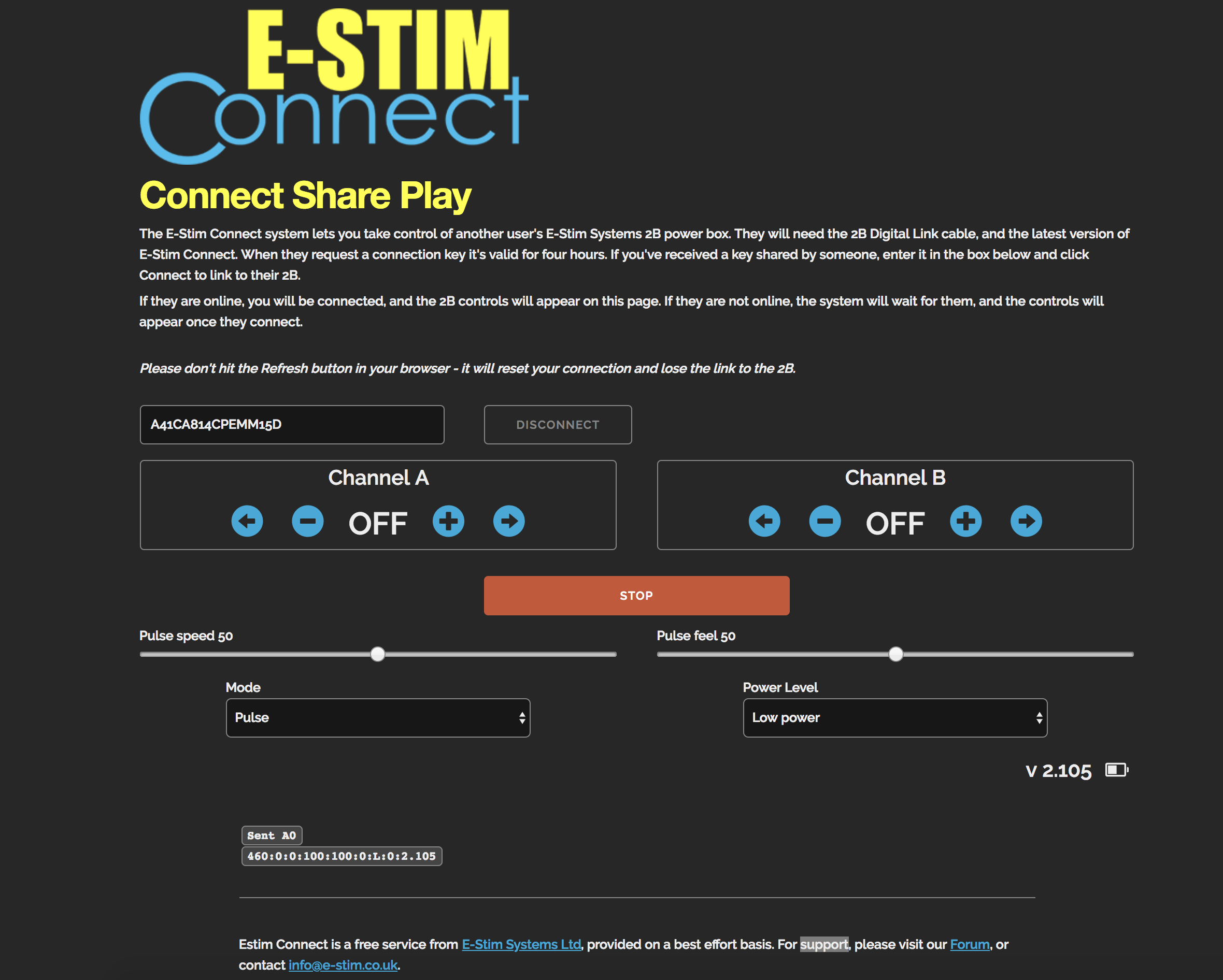
Controls
Levels
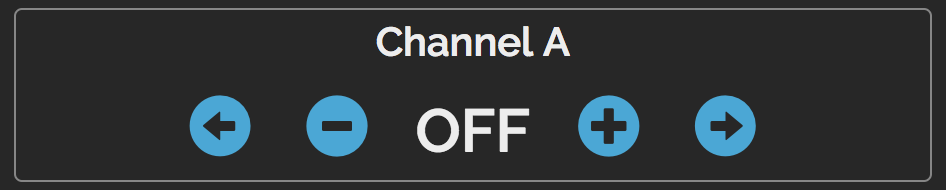
The button groups marked A & B control the power of the A and B channels. Remember you are controlling someone else, so don't immediately take then to 100% just to 'see what happens'!! The arrow controls increase and decrease the level by 5% for each click, and the + and - buttons increase or decrease the levels by 1% for each click.
The Red 'OFF' button will immediately drop both outputs to OFF.
Feel and Timing Sliders
Sliders marked C and D control other aspects of the 2B, depending on the mode. If you change the mode, then the label on the sliders will change. If a mode does not use a slider, then that slider will vanish.
Mode and Power Control
You also have control over the Power Level on the 2B, and the program mode via the labelled drop downs.
Command Blocking
It is possibly for the remote subject to block mode change and level commands, if they have done so, then you will get a warning box on screen when you attempt to change the mode, power level or power setting.
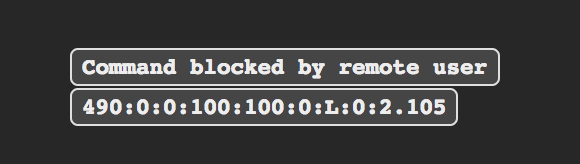
Disconnecting
If you click the disconnect button then you will disconnect from the server. It is still possible to reconnect to the server and the same individual with the same key provided you are within the 4 hour window, and they have not disconnected, or started to play with someone else having shared the same key.
Remember you can use other devices to control your remote subject, most modern mobile smart devices can use E-Stim Connect as a remote user.
